
Migrating to a Global Page Structure (also known as “Facebook Global Pages”) can be difficult, and I couldn’t seem to find a single guide with everything I needed to know. I recorded my experiences, so you can complete the process more effectively (without making the same mistakes I did).
What are Facebook Global Pages?
If you have multiple Facebook pages (for different countries), it may be better to represent them using a single brand name (i.e. Joe’s Bookstores instead of Joe’s Bookstores – UK, Joe’s Bookstores – France, etc). A Global Page Structure allows you to do this – so that searches will only display one result for your company, and users will be automatically redirected to the version for their region.

Image courtesy Facebook. © Facebook – All rights reserved.
One great feature of Facebook Global Pages (and why many choose to use them) is that page likes are aggregated across all your pages – meaning that even your least-liked page displays your total number of likes – this will be higher than (and usually a multiple of) your best-liked individual page.
Global Pages are not intended for managing multiple stores in the same region – this is achieved using Facebook Locations (however, you could use Global Pages and Locations – if you have many retail stores in multiple countries, for example).
Important: once you’ve migrated to Global Pages, you can’t go back.
Part A: Getting Started
1. Business Manager
Global Pages are only available as part of Business Manager (a much more powerful way of managing Facebook pages). If you haven’t migrated to Business Manager yet, you’ll need to do this to enable Global Pages. All your pages must be published, have a profile, a cover photo and posts.
2. Eligibility
Global Pages are still being rolled out, and may not be available in your region. To find this out, go to your page settings and there should be a Global Pages tab in the left navigation. If it’s not present, you may still be eligible – contact Facebook to find out for sure.

If you are eligible, a Global Pages tab will appear in your page settings
3. Targeting Strategy and Setting a Default Page
There are two main ways you can redirect your customers in multiple markets using your new Global Page Structure – by country/region or by language. Facebook will supply you with a list of these regions and languages that you can select from (these match the options you have for your page).
Continuing the example above, the country-based Facebook page for Joe’s Bookstores (UK) would target United Kingdom (and Ireland, as this is part of UK & Republic of Ireland).
If you have multiple language pages, your targeting can support this as well – Joe’s Bookstores (English) would target the language English, and Joe’s Bookstores (French) would target the language French.
If you have multiple pages and local languages, your targeting can support this as well – Joe’s Bookstores (France, English) would target the country France and the language English, and Joe’s Bookstores (France, French) would also target France but the language French.
You will also need a Default Global Page for customers who aren’t located in these regions (or haven’t set their language). For your visitors – and for you to test – switching between regions is easy, just select the ellipsis (the three dots) under the main image header, and select Switch Region. This option is only visible on Global Pages, and doesn’t affect your actual Facebook country setting.

Using the drop-down to change between regions
4. Naming Strategy
Hopefully your Facebook Page Names (e.g. Joe’s Bookstores) and vanity URLs (such as @joesbookstores – also called page usernames) are already well organised and have a good naming convention, but this isn’t a requirement of migrating to Global Pages. If you don’t have any vanity URLs, now would be a good time to look at this aspect – check that all your names are available and unclaimed, as they are available on a first-come, first-served basis. Pages must also have 25 likes before they become eligible for vanity URLs, and usernames can only be set once.
Important: although Facebook themselves were confused about this aspect, OLD VANITY URLs WILL NOT REDIRECT TO THE NEW VANITY URLs (although original Facebook-generated ones will redirect to your new selected vanity URL). There is no mechanism for allowing these types of redirects to happen, so make sure of this before you enable your Global Pages.
5. Setting Global Roles using the Root Page
Although you can still have page roles, there will also be administrators of your entire Global Structure. This is done using the Root Page – a page which allows you to manage settings for all of your Global Pages. Your Root Page is invisible and cannot be visited, but allows you to:
- set Global Roles – this includes adding Root Admins (using their user ID – at this time you can’t add a Partner ID)
- view Global Insights (for metrics across all of your pages)
Root Admins can manage your Global Roles, as well as manage or add new pages to your Global Structure.
6. Will My Likes and Insights Data Change?
When you migrate your pages to a Global Structure, your actual page likes and insights will seem to have moved around. This is normal, and the intended result. Some pages will get more likes, and others will have less – because the previous relationship between likes and pages becomes completely disconnected (they are related to the total sum of all pages). All analytics are now determined by your targeting strategy – but the good news is that you will now have total analytics available as Global Insights.
It will take some time for this to settle down, so be wary of any comparisons you make that transition through the date of transition.
Part B: Making it happen
1. Contacting Facebook
Facebook is a little notorious to contact. I’ve found the best way to do this is by going to Facebook Business Support (web page) and selecting chat, or Facebook Ads Support (Facebook page) and selecting message. You may need to quote your Business Manager Ad Account ID and the ID of your Facebook pages, so make sure you have these ready.
EDIT: Currently, there is no direct way to contact Facebook via telephone or email. Don’t call a Facebook contact phone number you have found on Google (like this one). These are run by sophisticated scammers, and they will ask seemingly legitimate questions – until they have enough information to hack your account (or worse).
2. Completing the Global Pages Spreadsheet
After you contact Facebook, they will send you an Excel spreadsheet to complete. If you have covered all the numbered items above, completing this should be a snap. Don’t adjust the formatting, hide columns, or tidy up in any way! They use this as automated input, so if you change it, the automation might not work.
Tab 1: Global Page
| Regions | Page ID | New Vanity | Page Name |
|---|---|---|---|
| DEFAULT PAGE | 12345 | brand | brand |
| IE-English/German/Spanish, CA-French, FR-French | 67890 | brand.a | brand |
| GB-English/German, CN, BE-French | 24689 | brand.b | brand |
| NZ, AU | 54871 | brand.c | brand |
The first tab asks you to list the Regions – i.e. your targeting strategy (language/country – there’s a lookup table on another tab you can use), and which page is the default. You can change both of these settings at a later time in the Global Pages settings.
The Pages ID is the number reference you see in Business Manager – it’s also in the bottom of the page info section of your page’s settings.
The Vanity column is the URL suffix (the bit after facebook.com) – this cannot be changed afterwards. If you don’t have a vanity URL, now is a great time to select one – all your previous visitors will be redirected to your new URL naming strategy. However, if you already have a vanity URL you can change it – but your old vanity URL will not redirect to the new URL.
The Page Name is what will be displayed in searches and on your page – you can change this in the About tab at any time.
Tab 2: Root Admin(s)
| Root Admin User IDs |
|---|
| 12354 |
Here is where you list the user ID for any global administrators – make sure you at least list your own user ID here. Don’t worry, you can always add new admins after your move to Global Pages. The notes from Facebook here say “The root Page is invisible and overlooks the whole structure. It allows you to have insights for the whole structure. Admins of the root Page can also manage the Global Page structure (e.g add/remove countries and edit Pages).”
To easily find out your user ID, go to this URL https://graph.facebook.com/marketing (but change the “marketing” reference to the username of the person, e.g. https://graph.facebook.com/joethebookowner).
Tab 3: Country Codes
This is the complete list of all the countries and their two-letter abbreviations. You’ll need this reference to complete the first tab.
Tab 4: Languages
This is the complete list of all the supported languages. You’ll need this reference to complete the first tab.
Tab 5: Tips
A few helpful pointers, some of which I’ve covered here. I found that naming all of my pages with the same name caused some issues later on (as I didn’t know which page was which when integrating with other platforms), but this is probably better from a customer point of view. Your mileage may vary.
Wrapping Up
Once you’ve sent your completed spreadsheet back to Facebook, it can be implemented quite quickly – sometimes in under a week – and they will usually let you know if there’s a problem.
This post was first written in 2018, but should still be current. Please let me know in the comments if your experience was any different (or if you have any additional tips).
Helpful links
- Am I eligible to create Global Pages?
- Create a Global Pages structure
- About Global Pages
- Consolidate regional Pages into Global Pages
- Facebook Ad Support
- Facebook Business Support
- What are the guidelines for creating a custom username?
- How do I change the username for my Page?
- How Facebook determines a person’s location for Global Pages
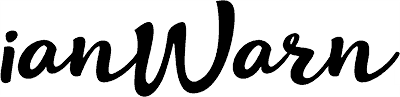
Thanks!
That’s a really handy guide!
Hello!
Thank you for this detailed guide on how to create a global fb page.
Just in case you know this, I’m gonna ask:
I have been added as an admin of Market Pages, the Default Page & Business Manager.
And i want to edit the structure of the Global Page, but it doesn’t allow me cause only root admins can do that.
However i cannot get hands on who the root admin is, nor any clue of how to find that out.
Any ideas?
Thank you in advance!
Hi Ana, I’d suggest you contact Facebook support for this one. The root admin was created when the Global Pages were created – perhaps have a look at your current Facebook admins? It should be one of them.
Hi! Thank you for this very helpful guide!
It’s 2020 and it is still “The Ultimate Guide to Creating Facebook Global Pages”. Unfortunately the Brand I am trying to set it up for, still haven’t gained access to this Facebook feature.
I know for a fact that Global Pages is available in my region (Bulgaria), because thanks to Bulgarian colleagues successful in this endeavour, I’ve managed to acquire the Excel spreadsheet. However contacting Facebook to send it, proves to be impossible. Ideas?
Any tips, ideas and comments are welcomed and appreciated!
Thank you in advance!
Hi Vivo, congratulations on getting hold of the spreadsheet – but unless you have contacted Facebook Business Support to request this, it’s unlikely they would process it. Are you eligible for Global Pages (is it visible in your page admin navigation)? Have you migrated to a Facebook Business Manager account?
Hi, i cant find user id with the url. Is it supposed to be the numbers beside “fbtrace_id”: after i replaced marketing with my FB username?
Also, I only have one primary page for global page right now. Do I need to create second country page or fb can just turn my primary page to global page?
Thanks in advance. Really appreciate that.
Hi Bee, I’ve done some digging on this for you and it seems that the graph API method may no longer work. Try looking in your settings for an existing app https://m.facebook.com/help/1397933243846983/ or searching your profile page or one of these methods https://weblogue.net/how-to-get-someone-s-facebook-user-id/. My understanding is that you should be able to use your primary page as your default country page, and a new invisible root page will be created for you (once your Global Pages setting is approved) – this allows to to manage your default page. However, if you only have one default page I’m not sure what the benefit would be for you?
Still the best explanation on how the Global Page Structure works. This feature unfortunately isn’t available in my country (Belgium) or our account. I contacted Facebook support, which is pretty much mission impossible, but succeeded after a few days of searching. They told me setting up a global page structure is only possible when you have an account manager. I asked how to get an account manager. They answered me these days it is not possible to apply for an account manager, they reach out themselves when they believe your account is in need of help.
So, right now, a global page structure for our page seems to be impossible.
Nice recap, still today. As for contacting Facebook, it’s relatively easy today through the form under business (chat or asking a call), also they have plenty of MEs lately. If you are registered to the partners programme (free of charge), you will have a direct contact form. If you do try to contact via any other channel (which is not a formal facebook/meta page), always ask for a verification mail, FB employees are instructed to send a confirmation mail EACH TIME they are asked to for verification purposes. When you get the mail, check that it ends with the following URLs: fb.com (normally subpges such as support.fb.com, business.fb.com or sales.fb.com); facebook.com (or subpages); facebookmail.com. All of these are legite, others may not be.
Thanks for your kind comments and additional tip, virummundi.
I try to setup the global page account, but I could not find the “Global pages” tab under setting. Is there any solution? Anyone can share solution with me?